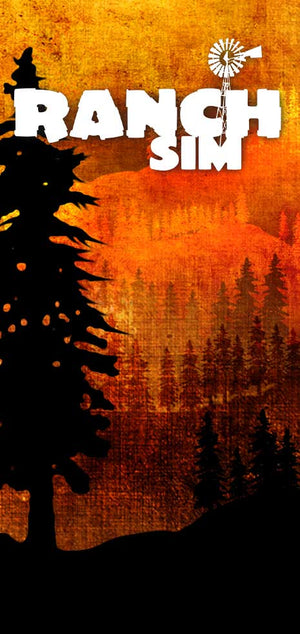Support FAQ
Q: My Shoppe Keep PS4 Edition is stuck on loading profile screen, what do i do and how do i prevent this.
A: Sadly there is an issue with the customisation of characters and saving. If you customise your character before starting a new day without quiting the game first it will cause the Loading Profile issue on the next start up.
To fix this issue, you will need to delete any previous auto save data, sadly this will delete your character and any shoppes you have started.
However, if you have a manual save, you can revert back to this after a new autosave has been created. (play a new save for a day and then go back to the menu and select load game from the top left.)
To prevent this issue happening, we are recommended people not to customise your character or change any of the settings within the game. This appears to be causing a save corruption issue which prevents the gamd from loading.
Q: I have just purchased or redeemed a Digital copy of a game. My email has not arrived or doesn’t seem to have the correct information?
A: Our download emails can take up to 30 minutes to arrive depending on your email service provider and current server usage. Your email should contain a link which will take you to a webpage where you can download your game. Also included in your email and on the linked webpage will be your License/serial key.
If you have not received your email, please contact us with you order number or redemption code so we may send you a new one.
Q: I don’t have a steam account and my current copy of Euro Truck Simulator 2 is on disc… How can I play the Scandinavia add-on?
A: Euro Truck Simulator 2 Scandinavia requires a Steam account; it also requires your previous versions of Euro Truck Simulator 2 to be activated through Steam.
If you have any other versions of Euro Truck Simulator 2, you can transfer these to steam by doing the following.
- Open the steam client on your pc.
- Log into your account
- Click on "add a game" which should appear in the bottom left corner
- Click on "activate a product on steam"
- Enter the activation code from your version of Euro Truck Simulator 2 and follow the on screen instructions to install the steam version of the game
You will then be able to add Scandinavia to steam and play Euro Truck Simulator 2 with all the new content. Any previous save data will also be available once you have transferred over to Steam.
For more information about Steam, please go to - store.steampowered.com/about/
Q: I have purchased a digital download, but it is saying the product is not available in my country when trying to install it.
A: Please contact us directly using our support form; include your order number and activation code so we may provide you the appropriate code for your country.
Q: My game won’t launch or is showing an error.
A: firstly you should check to make sure all your video drivers are up to date, you can do this by doing the following
- Go to your control panel
- Open the device manager (May need to change the view to large icons)
- Extend the Display Adapters section
- Right click on the display adapter and click on “update driver software”
If this hasn’t solved your issue, then please try downloading Microsofts directx 9c (for older titles) or directx 11 (usually Included with the latest windows updates/versions)
Directx 9 - www.microsoft.com/en-gb/download/details.aspx?id=35
If your product is still not working, please contact us via the support form, include as many details as possible on the issue and also include a DXdiag report if possible. To obtain a dxdiag report, please do the following
- Press the windows key + R key together to open the run console
- Type into the run console “dxdiag ” and then hit enter
- This should now have opened the Directx diagnostic tool. Please click yes on any pop ups
- After it has finished processing ( please see the progress bar in the bottom right hand corner of the window) please click on “save all information”
- Save the text document somewhere you can find it easily and then attach this to your support submission.
Q: I’m playing Enforcer but the main menu doesn’t appear.
A: go to the following folder location
C:\Users\*username*\AppData\LocalLow\OdinGameStudio (replacing username with your PC username)
Please note that this folder may be hidden, in which case you will need to go to the control panel, and then to folder options. Then make hidden folders viewable.
Once you have done this, please delete the Enforcer folder located in the above location
This will reset the game and should make it work again.
This issue is usually caused by a corrupted save file.
When exiting the game, please make sure you exit via the main menu so the game has time to save correctly.
Q: I have a copy of Farming World but I have not received my download/serial number
A: You can download Farming World using the following link
Once downloaded, you can use the code on the back of the card to unlock your game.